Team
The admin can create or edit teams by clicking on the ‘Team’ tab.
To access Team,
Jodo Services Settings < Configure < Team.

When we click on the “Team” template module, we are presented with the option to create a new team, as well as to view details of teams that have already been
created.
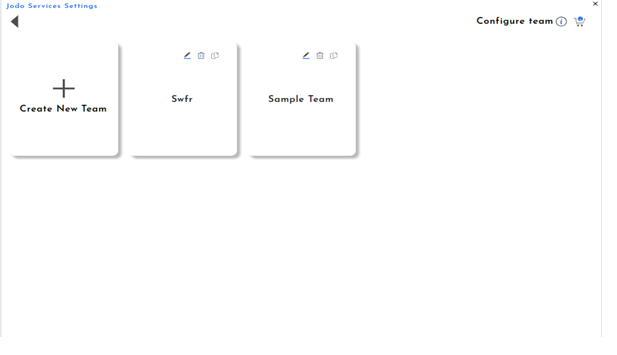
When you click on the “Add” icon , you’ll find yourself on the initial tab, which is the “Team” tab. Here, you can input your Team name and Team URL. Additionally, you’ll encounter three different template options from which you can choose the desired one. A template is a standard page layout that is generated when the URL is created. After selecting a template, click on “Next” to proceed. A template is a standard page layout that is generated when the URL is created.

The next tab you’ll encounter is the “Configure team” tab. Here, you’ll have options to enter the link, message, button names, and button links according to your preferences. Once you’ve filled in the necessary details, you can click on “Next” to move forward. If you need to revise any information, you can always click the “Back” button to return to the previous tab.
There are three themes:
Theme 1:
In theme 1, you have the ability to provide a link, a message, and a button along with its redirect link for the content you wish to display on your link interface.
If you want to see how the theme has been applied and view the interface, click on the ‘eye’ icon.
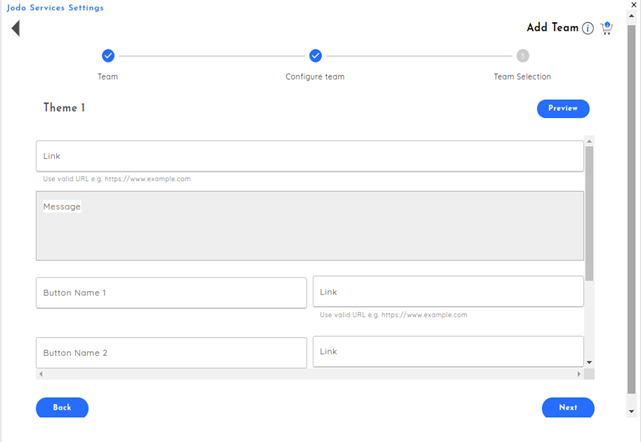
Link appearance:
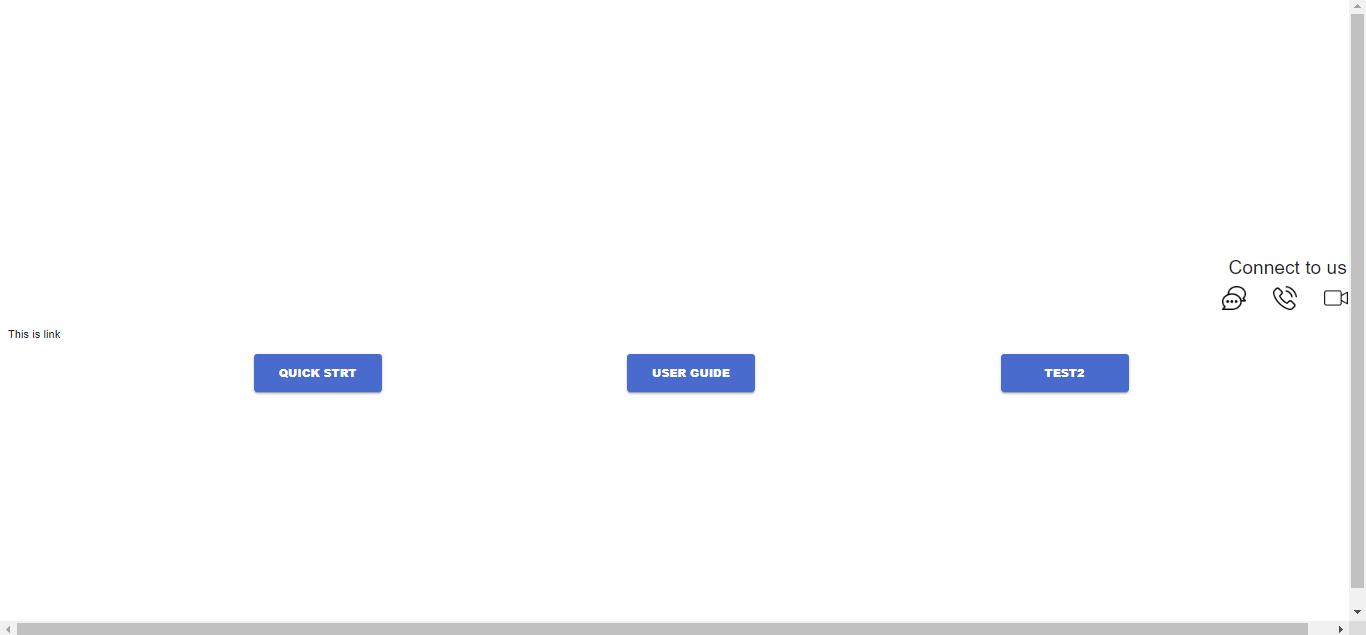
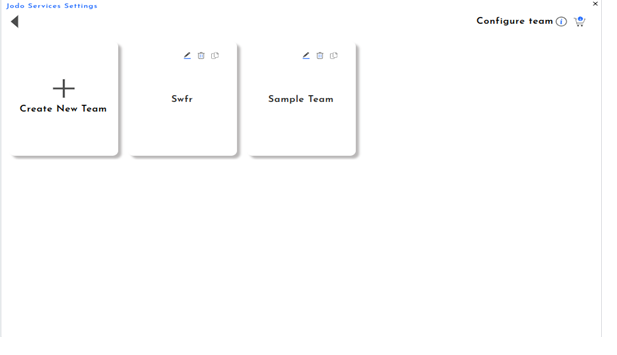
When you click on the “Add” icon , you’ll find yourself on the initial tab, which is the “Team” tab. Here, you can input your Team name and Team URL. Additionally, you’ll encounter three different template options from which you can choose the desired one. A template is a standard page layout that is generated when the URL is created. After selecting a template, click on “Next” to proceed. A template is a standard page layout that is generated when the URL is created.

The next tab you’ll encounter is the “Configure team” tab. Here, you’ll have options to enter the link, message, button names, and button links according to your preferences. Once you’ve filled in the necessary details, you can click on “Next” to move forward. If you need to revise any information, you can always click the “Back” button to return to the previous tab.

There are three themes:
Theme 1:
In theme 1, you have the ability to provide a link, a message, and a button along with its redirect link for the content you wish to display on your link interface.
If you want to see how the theme has been applied and view the interface, click on the ‘eye’ icon.

Link appearance:

Theme 2:
In Theme 2, you can specify a title for the page along with the link you wish to display in your link interface.

Link appearance :
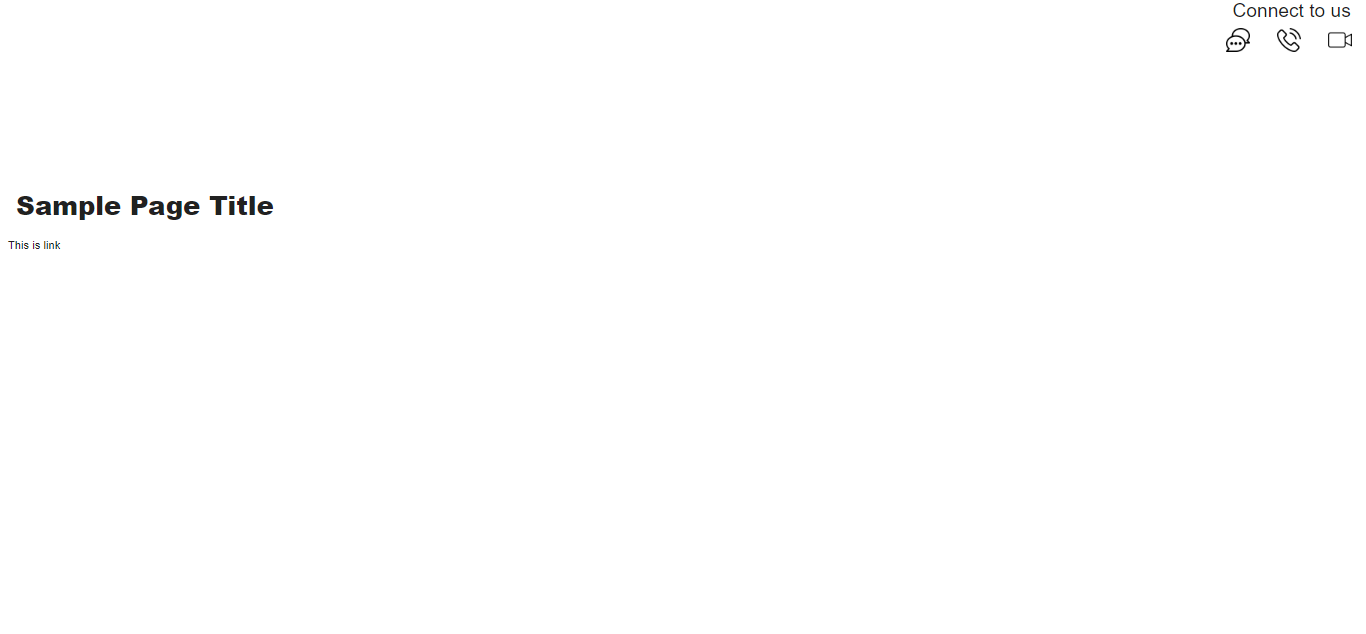
In Theme 3, you have the option to add three links, each accompanied by a message of your choice to display on your link web page.
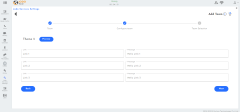
Link appearance:
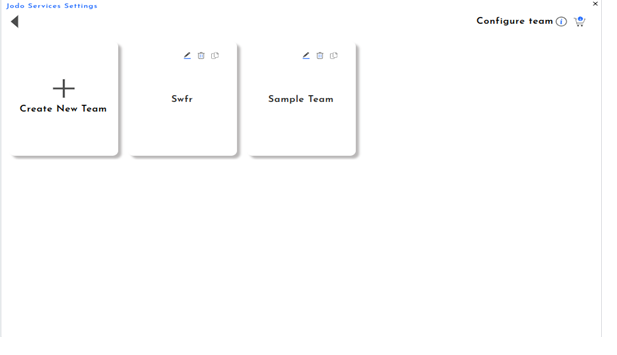
When you click on the “Add” icon , you’ll find yourself on the initial tab, which is the “Team” tab. Here, you can input your Team name and Team URL. Additionally, you’ll encounter three different template options from which you can choose the desired one. A template is a standard page layout that is generated when the URL is created. After selecting a template, click on “Next” to proceed. A template is a standard page layout that is generated when the URL is created.

The next tab you’ll encounter is the “Configure team” tab. Here, you’ll have options to enter the link, message, button names, and button links according to your preferences. Once you’ve filled in the necessary details, you can click on “Next” to move forward. If you need to revise any information, you can always click the “Back” button to return to the previous tab.

There are three themes:
Theme 1:
In theme 1, you have the ability to provide a link, a message, and a button along with its redirect link for the content you wish to display on your link interface.
If you want to see how the theme has been applied and view the interface, click on the ‘eye’ icon.

Link appearance:

Theme 2:
In Theme 2, you can specify a title for the page along with the link you wish to display in your link interface.

Link appearance :
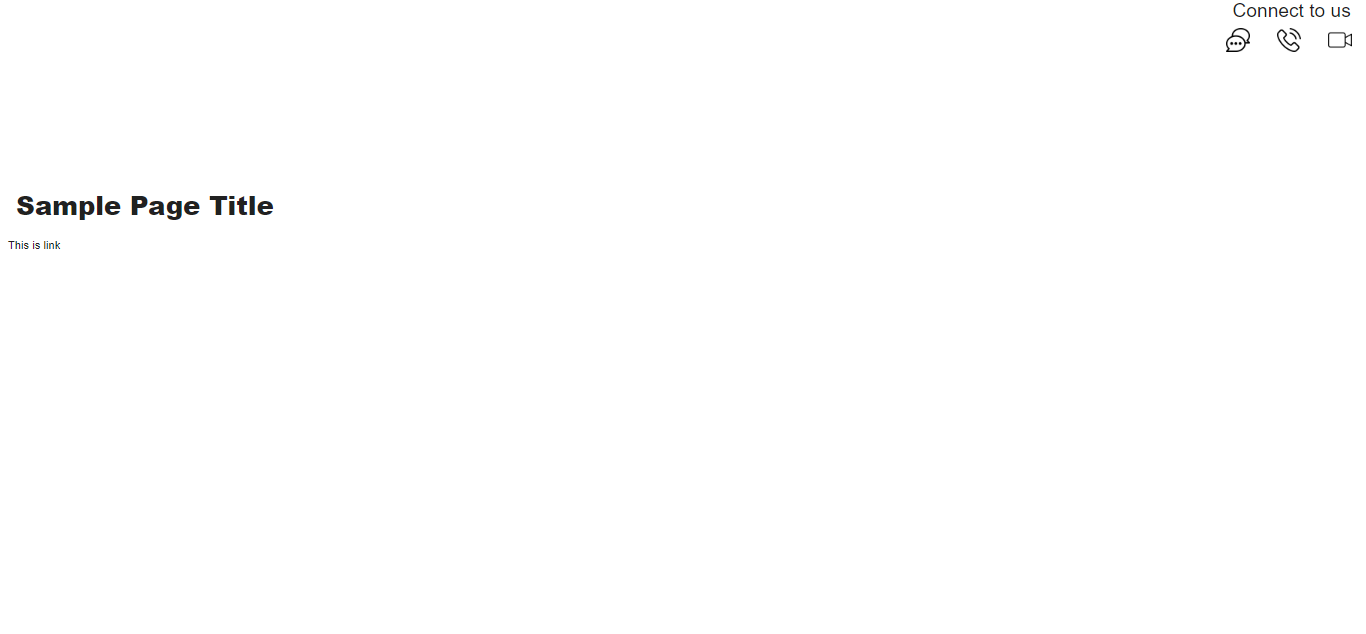
In Theme 3, you have the option to add three links, each accompanied by a message of your choice to display on your link web page.
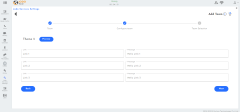
Link appearance:
Need Help ? How can we help?
How can we help?
Jodo Help Desk with an integrated Knowledge Base,







