Session Management
Session is name given to the automatically created Time period in which the data is imported in Data management module.
Session Management screen displays list of created sessions and allows user to edit.
Every Session is created while importing data into data management module. session has it’s Session name, Import Date, Priority
and Media associated to it.
Search functionality allows us to search Sessions with various search parameters like Organization, Process Status, Process name, Media,
Status of a Session and Date range selector.
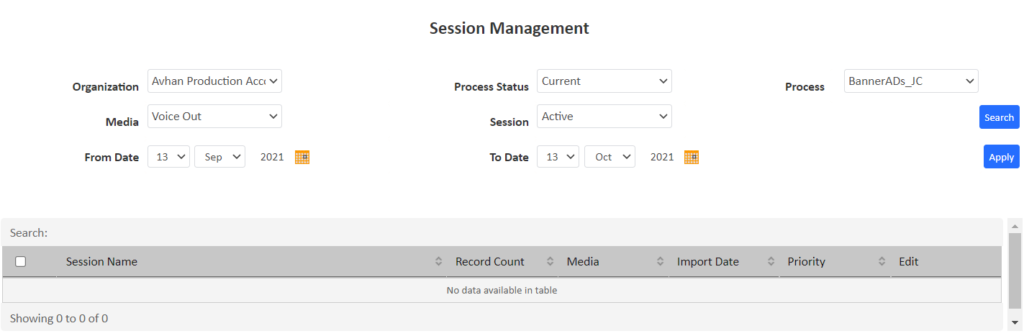
| Field | Description |
|---|---|
| Organization | Organization is basically creation of a Tenant and for security purpose which will allow to have different organizations created and process created under organizations and not available to different organizations. It list down all organizations name which are created in Organization tab. Based on selection of organization it will display the process name which are mapped to a particular organization |
| Process Status | This allows to view the process based on its state, Processes have 3 different states All, Current, Past and Future. All:- This Option will display all the Processes created under a organization Current:- It will list the Processes which are currently active Past:- This will display the Processes which are inactive and less than current date Future:- This will display the process which are created but not currently running and created for future dates |
| Process | This is option of the process name in which the processes will appear after selecting an organization. |
| Media | Media is a definition of different modules available in JODO Cloud, the different media available are Voice-IN, Voice-Out, Email and CHAT, It provided search criteria on Media which are associated to the Processes.For Eg:- if Voice -in and Voice -out Media is associated to a Process it will display all the Processes which are associated with this media |
| Session | This is the option of Session status such as Active/Inactive. |
| Date | Sessions can be viewed by selecting the Date Range |
| Search | Search button allows us to search processes based on the filter criteria define with the available filter options. |
| Apply | Apply button allows us to apply the selected options in filter. |







